Youtube Video Download for Free: The Ultimate Guide to Downloading Videos from YouTube
YouTube has become a go-to platform for entertainment, education, and inspiration, offering a vast array of videos across different genres. However, there are times when you want to enjoy those videos offline, share them with friends, or use them for creative projects. In this article, we will explore different methods and tools that allow you to download YouTube videos for free.
Table of Contents
- Understanding the Legality of Downloading YouTube Videos
- YouTube Video Download for Free: Using Online Downloaders
- Downloading YouTube Videos with VLC Media Player
- Utilizing YouTube Premium for Video Downloads
- YouTube Video Download for Free: Browser Extensions
- Downloading YouTube Videos on Mobile Devices
- Frequently Asked Questions
- Can I legally download YouTube videos?
- Are online YouTube video downloaders safe?
- Can I download YouTube videos on my smartphone?
- Is it possible to download videos directly from the YouTube app?
- Can I download videos from YouTube for commercial use?
- What video formats are available for download on YouTube?
- Conclusion
- Get Access to my Prompts Library
Understanding the Legality of Downloading YouTube Videos
Before diving into the various methods of downloading YouTube videos, it’s essential to understand the legal aspects surrounding this practice. While YouTube’s terms of service prohibit the downloading of videos without explicit permission from the content creator, there are certain exceptions, such as fair use.
Tip: It’s always best to respect the rights of content creators and use downloaded videos for personal purposes only.
YouTube Video Download for Free: Using Online Downloaders
Online video downloaders provide a convenient way to save YouTube videos to your device. These platforms typically work by copying and pasting the URL of the video you want to download. They then convert the video into a downloadable format.
- Visit a reputable online video downloader such as Y2mate.
- Open YouTube in a separate tab and find the video you wish to download.
- Copy the video’s URL from the address bar of your browser.
- Return to the online downloader and paste the URL into the designated field.
- Select the desired video format and quality from the options provided.
- Click the “Download” button to start the download.
Note: Some online downloaders may offer additional features like video conversion or extracting audio from videos.
Downloading YouTube Videos with VLC Media Player
If you prefer a more versatile solution that also allows you to play videos offline, VLC Media Player can be a great option. This popular media player offers a built-in feature for downloading YouTube videos.
- Download and install VLC Media Player if you don’t have it already.
- Open VLC Media Player on your computer.
- Go to the YouTube video you want to download and copy its URL.
- In VLC Media Player, click on “Media” in the top menu and select “Open Network Stream.”
- Paste the YouTube video URL into the designated field and click “Play.”
- Once the video starts playing, go to “Tools” in the top menu and choose “Codec Information.”
- In the “Location” field, copy the URL next to “Location:”.
- Open a web browser, paste the URL, and the video will start playing.
- Right-click on the video and select “Save Video As” to download it.
Utilizing YouTube Premium for Video Downloads
YouTube Premium is a subscription-based service offered by YouTube that provides ad-free viewing, access to YouTube Originals, and the ability to download videos for offline playback.
- Sign in to your YouTube account and click on your profile picture in the top-right corner.
- Select “YouTube Premium” from the dropdown menu.
- Choose a plan that suits your needs and follow the instructions to subscribe.
- Once subscribed, you can download videos by clicking on the download icon beneath the video player.
- To access your downloaded videos, go to the “Library” tab in the YouTube app and select “Downloads.”
Note: YouTube Premium is a paid service, but it offers a legitimate and convenient way to download videos legally.
YouTube Video Download for Free: Browser Extensions
Browser extensions provide a seamless way to download YouTube videos directly from your web browser. These extensions add a download button below the video player, allowing you to save the video with a single click.
- Install a reliable YouTube video downloader extension like Video DownloadHelper for Firefox or SaveFrom.net for Chrome.
- Once the extension is installed, navigate to the YouTube video you want to download.
- You should now see a download button below the video player.
- Click the download button, choose your desired format and quality, and the video will begin downloading.
Pro Tip: Be cautious while installing browser extensions and ensure they come from trusted sources to avoid malware or privacy risks.
Downloading YouTube Videos on Mobile Devices
If you prefer to download YouTube videos on your smartphone or tablet, there are several apps available that make the process easy and efficient.
- For Android devices, you can use apps like TubeMate or VidMate. These apps allow you to search for videos within the app and provide download options.
- iOS users can consider apps like Documents by Readdle or TubeX to download YouTube videos. These apps provide a built-in browser to access YouTube and offer video download functionality.
Tip: Ensure that you have the necessary permissions and rights to download and use YouTube videos on your mobile device.
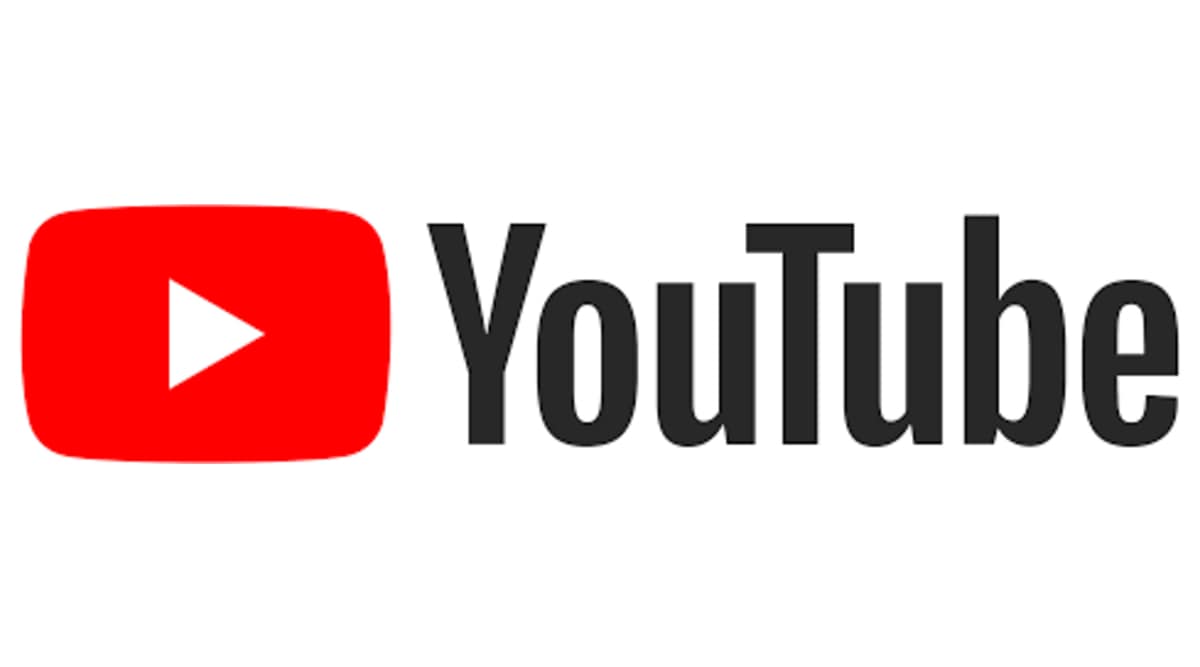
Frequently Asked Questions
Can I legally download YouTube videos?
Downloading YouTube videos without explicit permission from the content creator is generally against YouTube’s terms of service. However, there are exceptions such as fair use, educational purposes, or when the video is released under a Creative Commons license. It’s best to respect the rights of content creators and use downloaded videos responsibly.
Are online YouTube video downloaders safe?
While many online YouTube video downloaders are safe to use, some may contain ads, malware, or violate copyright laws. It’s crucial to choose reputable and trusted platforms and exercise caution while downloading videos.
Can I download YouTube videos on my smartphone?
Yes, you can download YouTube videos on smartphones using various apps available for both Android and iOS devices. These apps provide a user-friendly interface to search, download, and manage downloaded videos.
Is it possible to download videos directly from the YouTube app?
Downloading videos directly from the official YouTube app is not supported by default. However, YouTube Premium subscribers can download videos for offline viewing within the YouTube app itself.
Can I download videos from YouTube for commercial use?
Downloading YouTube videos for commercial use without proper authorization or licensing may infringe upon copyright laws. It’s essential to obtain the necessary permissions or licenses if you intend to use videos commercially.
What video formats are available for download on YouTube?
YouTube offers a range of video formats for download, including MP4, FLV, WEBM, and 3GP. The availability of formats may vary depending on the video and the chosen download method.
Conclusion
Downloading YouTube videos for free allows you to enjoy your favorite content offline, share it with others, or use it for creative purposes. While it’s important to respect the rights of content creators and adhere to legal guidelines, there are various methods and tools available to facilitate the downloading process. Whether you choose online downloaders, browser extensions, media players, or mobile apps, always ensure the safety and legality of your actions.