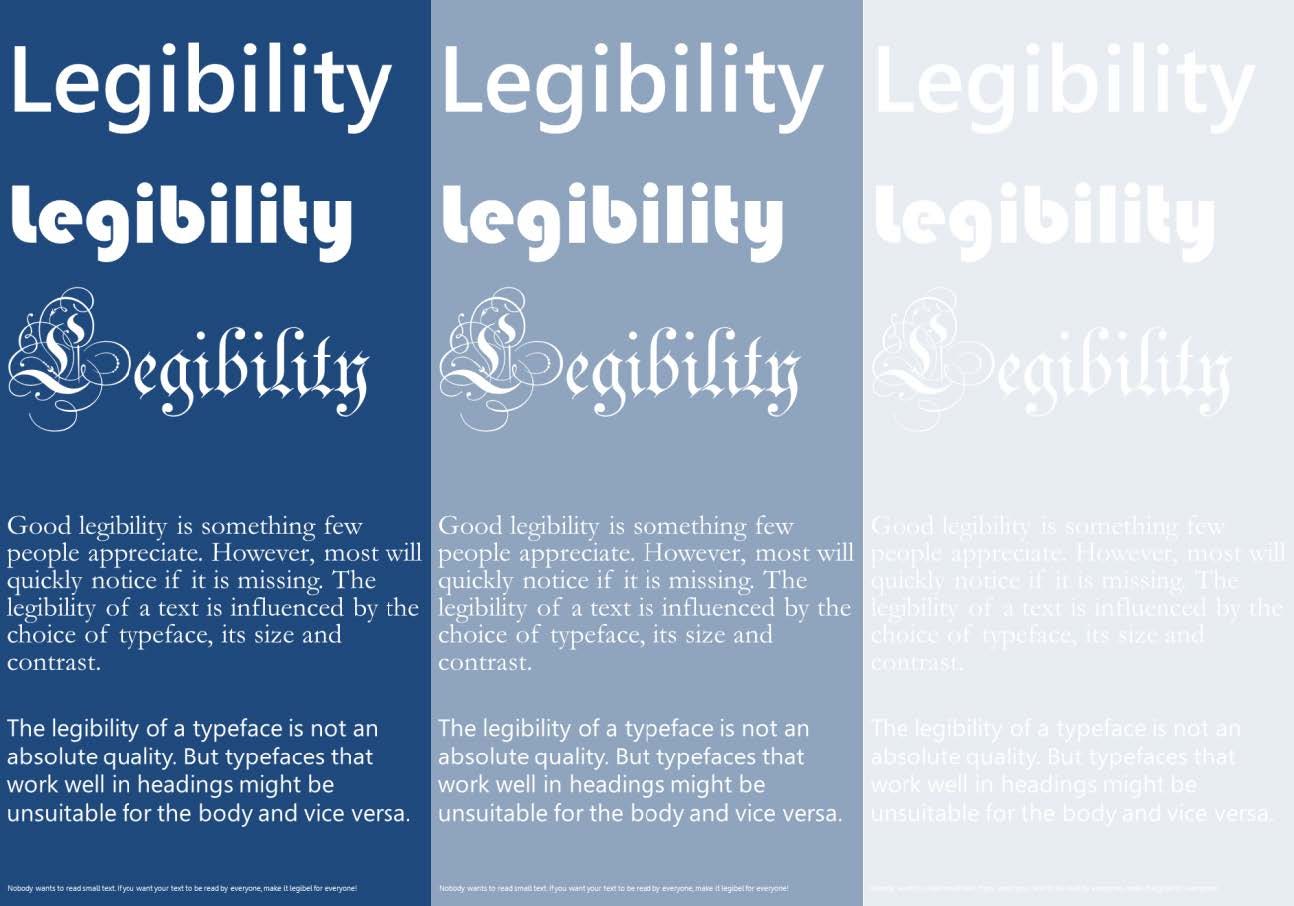Design software is essential for anyone in the graphic design industry, as it enables the creation of visually stunning graphics, illustrations, and layouts. With the wide variety of design software available, it can be overwhelming to choose the right tool for the job. In this article, we’ll explore the different types of design software and their uses, so you can select the perfect software for your design needs.
Vector Graphics Software: Vector graphics software is ideal for creating illustrations, logos, and other graphics that require clean lines and crisp edges. Adobe Illustrator, CorelDRAW, and Inkscape are popular examples of vector graphics software.


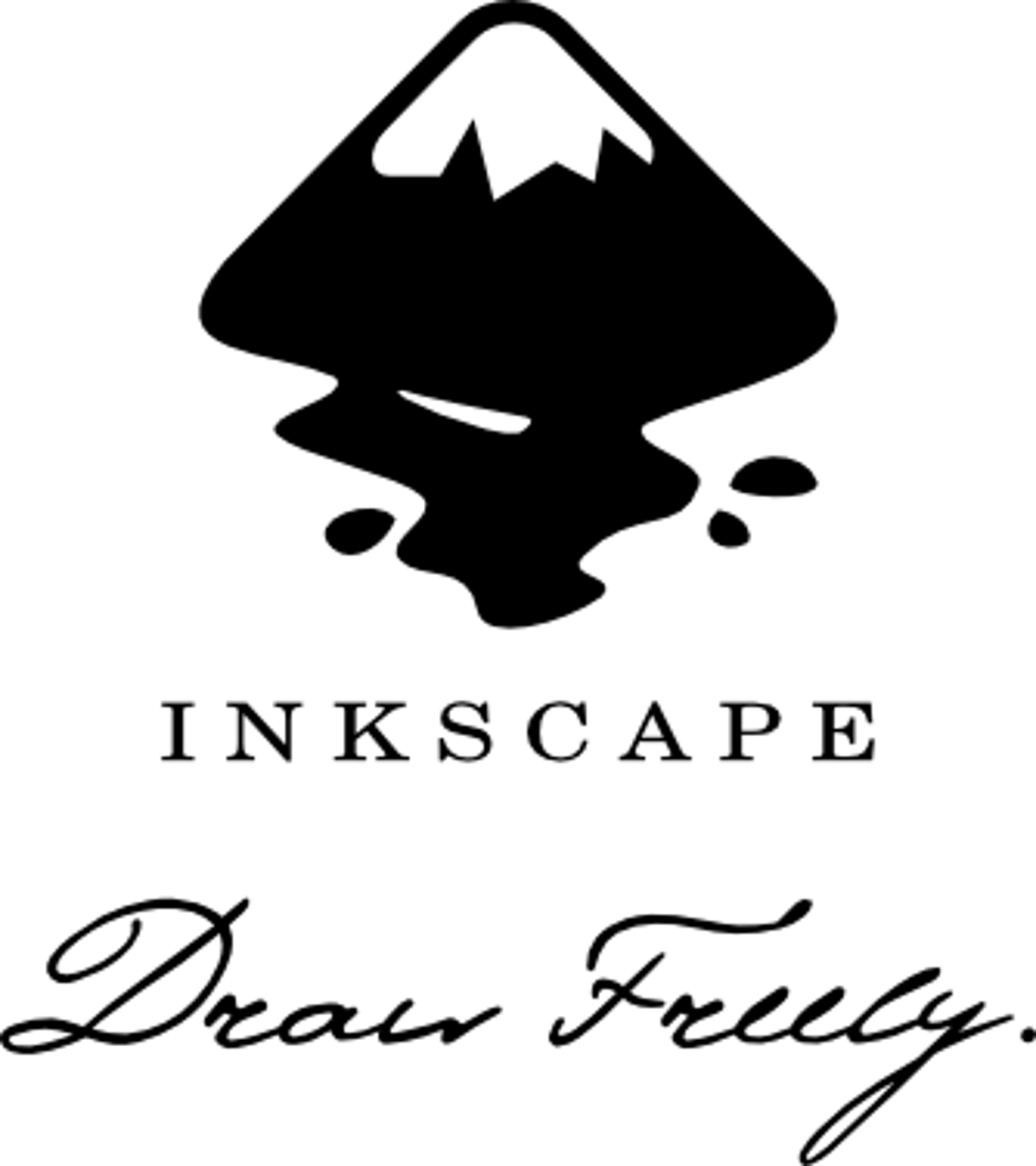
Photo Editing Software: Photo editing software is used for manipulating and enhancing digital photographs. Adobe Photoshop, GIMP, and Affinity Photo are common photo editing software programs.



Page Layout Software: Page layout software is used for designing page layouts for printed materials such as magazines, books, and brochures. Adobe InDesign and QuarkXPress are popular page layout software programs.


3D Design Software: 3D design software is used for creating 3D models, animations, and visual effects. Autodesk Maya, Blender, and Cinema 4D are common 3D design software programs.



Web Design Software: Web design software is used for designing and creating websites. Adobe Dreamweaver, Wix, and WordPress are popular web design software programs.


When selecting design software, it’s important to consider your specific design needs, the learning curve of the software, and your budget. Additionally, it’s worth noting that some software programs offer more advanced features and capabilities than others, so it’s important to choose a program that aligns with your skill level and design goals.