Custom illustrations are a great way to add a unique and personalized touch to your design projects. Adobe Illustrator is a powerful tool for creating vector-based illustrations that can be used in various mediums such as print and digital media. In this article, we will go through the steps of creating custom illustrations using Adobe Illustrator.
Step 1: Sketch Your Idea
Before starting with the software, it’s always good to have a rough sketch of your idea. Sketching helps you visualize your idea and plan your composition. You can use a pencil and paper or digital sketching software such as Adobe Sketch to create your initial concept.
Step 2: Create a New Document in Adobe Illustrato
Open Adobe Illustrator and create a new document. Make sure to set your document size and resolution based on your project’s requirements.
Step 3: Create Basic Shapes
Start creating basic shapes using the shape tools in Illustrator. You can create different shapes such as circles, rectangles, and triangles. These shapes can be used as a base for your illustration.
Step 4: Add Details to Your Shapes
Use the Pen tool in Illustrator to add details to your shapes. You can create curves and lines to make your shapes more interesting. You can also use the Pathfinder tool to combine shapes and create new shapes.
Step 5: Use the Color Palette
Choose a color palette that fits your project and use it to fill in your shapes. You can use the Swatches panel in Illustrator to save your color palette for future use.
Step 6: Add Depth and Texture
Adding depth and texture to your illustrations can make them look more realistic. You can use the Gradient tool to add depth to your shapes. You can also use the Texture panel in Illustrator to add texture to your illustrations.
Step 7: Refine Your Illustration
Once you’ve added all the details, take a step back and look at your illustration. Make sure it’s balanced and visually appealing. You can also adjust the colors and shapes to refine your illustration.
Step 8: Save Your Illustration
Once you’re happy with your illustration, save it in a format that suits your project. You can save it as a vector file or as a high-resolution PNG or JPEG file.
Creating custom illustrations using Adobe Illustrator takes practice, but with these steps, you can get started on your own illustrations. Remember to sketch your idea first, create basic shapes, add details and color, and refine your illustration until it’s visually appealing. Using custom illustrations in your design projects can make them more unique and personalized.